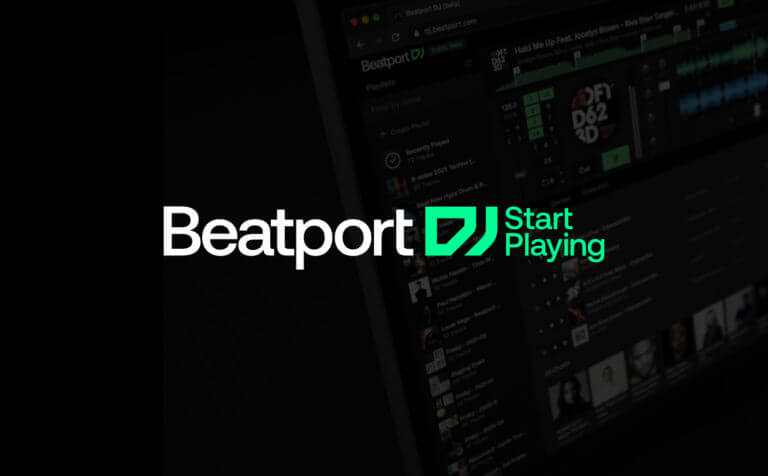Beatport is well established as an incredible hub where one can dig deep to find all kinds of underground electronic music, stream, and purchase it. Dance music enthusiasts will know that it is the go-to spot for seeking out everything from forgotten left-field bangers to the latest trendy releases.
The platform has gathered a strong reputation throughout the years, and recently it took a step into new territory. Little could we have imagined that Beatport’s next move would be to create a fully functional online DJ app, yet here we are. They say the best things in life come unexpectedly.
The Beatport DJ app is not here to contend with the biggest DJ software names out there, it is rather a compliment to them. However, it is a mighty tool regardless. One may think that there is only so far that you could take a web-based DJ app, and that is natural enough, considering the incredibly advanced programs that are available to DJs these days.
Having said that, you may be in store for a surprise because Beatport’s innovative solution delivers an impressive array of functions for what it is. Let us guide you through the basics of the Beatport DJ app, and why you could find it to be worthwhile to explore for yourself.
Quick links:
Beatport DJ: Overview
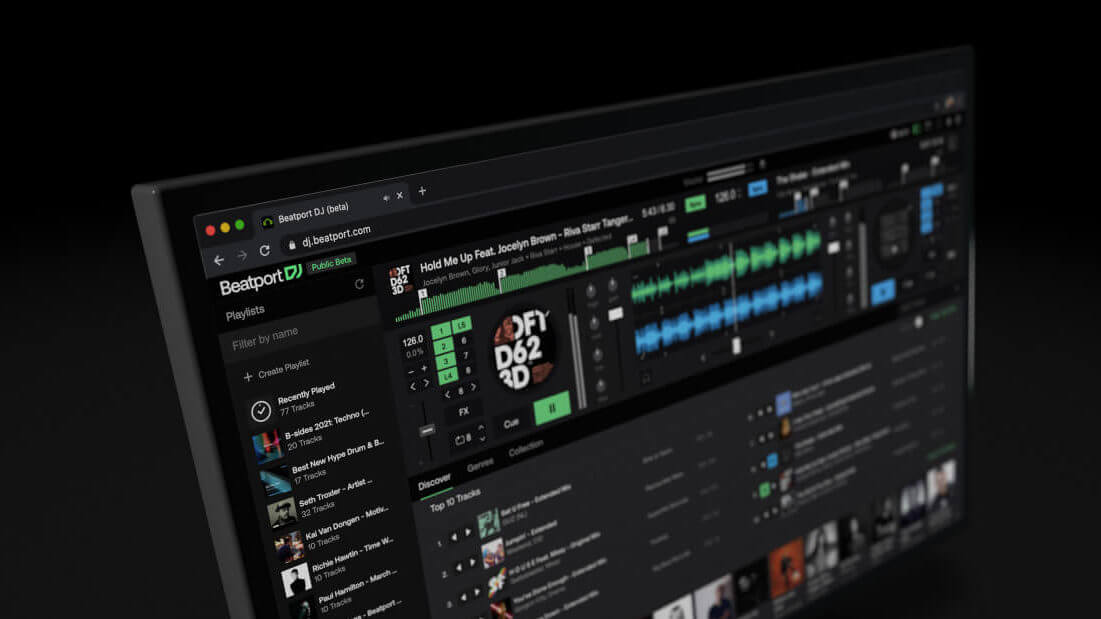
The Beatport DJ app works on Windows, Mac, and it can be accessed on an Ipad. To use it, you will need to have an active Beatport LINK subscription. If you want to just test the waters, Beatport offers a 30-day trial period for the app free of charge.
Once you get going, you will notice that Beatport DJ comes well equipped with everything you need to get started with mixing – cues, looping, automix, zoomable waveforms, beat gridding, effects, and key lock.
The app also has soundcard support, extensive midi capabilities, and best of all – it lets you stream songs straight onto the decks. You can effectively DJ from anywhere that you have a computer and a decent internet connection.
As mentioned, Beatport does not consider the app to be a full-fledged rival for the industry-standard DJing software out there. It is more meant for discovering track blends, creating playlists, setting cue points, and having a great time doing it. This, however, may undersell what the app is capable of because it is no slouch in the ranks of other standalone DJ software solutions.
Remembering that all of the action happens in no more than just a browser tab definitely adds to the sparkle of it all. If you just want to create playlists, then you can do this from any mobile device via the Beatport mobile app. You won’t need to have the app open in desktop mode. The vast majority of tracks on Beatport can be added to playlists, though there are a few rare exceptions that are not licensed.
Once you arrange your playlists as you like, you have the option to export them to your main DJ software of choice. That makes the mobile app perfect for being a productive on-the-go tool whenever you want to invest some time seeking out new heat for your sets.
The Beatport DJ works exclusively via the Beatport LINK streaming service. That is an understandable marketing strategy from the company’s point of view. It’s always been DJ friendly, it works with all of the main DJ software players out there. Serato, rekordbox, Djay, Denon DJ, Hercules, Virtual DJ, and WeDJ are all supported. However, as a streaming service, Beatport LINK never really had an edge over the main rivals, such as Apple Music or Spotify, in terms of innovation.
Thanks to Beatport DJ, the tides have turned. The ability to create sets and automix tracks on the fly now really sets Beatport apart from the rest. For DJs, it is a game-changing aspect and it may get enthusiasts to reprioritize their streaming services.
Layout
Upon opening the Beatport DJ app you will see two main sections. The upper half is the player, and the lower one is for browsing tracks. The player has a basic two-deck layout with all the functions one needs to start mixing in a few clicks.
At the center of the screen, you have the waveform guide – the upper for your left deck, and the lower one for the right.
The little pencil button in the lower corners of your waveforms opens the beat grid adjustment function, which allows you to change the beat grid BPM, as well as the offset you’d like.
Below that you will find a crossfader to blend your tracks. The overall design may be minimal, but it does the job well. At each side, the spinning discs indicate the currently loaded tracks. These will be filled with the artwork of the loaded songs.
Below, you have the standard play/pause and cue buttons. Towards the center, there is a level meter to monitor your volume, a fader, as well as a three-band EQ section for individually controlling your lows, mids, and highs. At the bottom of the EQ section, you will also find a filter knob.
However, there are quite a few more effects to play within the dedicated FX section, which opens up upon pressing the identically named button on the far side of your decks. The ten available Beatport DJ effects include a Slicer, Looper, Reverb, Pitcher, Brake, Echo, Crusher, Flanger, Reverse, and the Blower (noise).
Each of these is controlled by a touchpad-type of surface that you move around with via your mouse cursor. Besides the EQ section knobs, you will also see that there is a gain knob. Some of the lower-tier DJ controllers do not have those, it is a nice feature that Beatport went the extra mile for to make the app as functional as possible.
Above the FX button, you have a beat jump section. This is very useful to skip ahead, as well as rewind while keeping everything in time. Especially whenever you are auditioning new songs and you want to skimp through quickly. Below that, you will find the looper section. Pressing it will activate the loop, and the up/down arrows will change the length of it in real-time.
Playlist and View
At the top right corner of the Beatport DJ app, you will find a section of icons that will give you the option to toggle between your viewing options. The full playlist button that looks like a small square with a side stripe will open up a side panel that features all of your playlists. It has a search bar on top, allowing you to filter your playlists and find them by their name, genre, and keywords. This side panel will give you the option to create new playlists, as well as edit them.
The second view icon, one to the right, will activate the compact player mode. It will minimize your decks and only leave the bare essentials of your decks for when you want to have more screen real estate dedicated to your music browsing. The next icon to the right will give you access to the full-screen mode.
It can be exited by pressing the Esc button on your keyboard. The bell icon is for opening up the notification panel which will keep you informed about the latest app updates and bug fixes. The little gear icon will bring you to the settings menu of the Beatport DJ app.
Settings
The settings of the Beatport DJ app enable you to make some significant changes to how the app works, so it is worth it to avail yourself of the opportunity to customize everything to your liking. The settings are divided into account, general, audio, headphone, shortcut, and Midi option panels.
The player settings, found under the account options, will allow you to enable autoplay on each loading track, load song security, KEYLOCK, a vinyl-type slowdown effect when stopping tracks, and automatic BPM matching. You can also disable the fullscreen automix, quantized cues, EQ reset at load, and EQ isolator mode. In the audio settings, you have the option to route your audio through your soundcard, choose your audio latency settings depending on your computer’s capabilities, regulate your headphone routing, and switch on multi-threading.
Additionally, you will be able to select your Midi devices, as well as customize your Midi mappings.
Music Browser
The lower half of the Beatport DJ app is the music browsing section. It is engineered in a way to provide the feeling of a never-ending Easter egg hunt, where one track or label discovery will keep leading to another – in short, it is an excellent way to get lost in digital crate digging.
The browsing section is divided into three main categories: Discover, Genres, and Collection. On the Discovery tab, you will find Beatport charts, curated Beatport playlists, trending artists, labels, and a variety of genres. It is a very convenient browser to start your searches by delving into what you generally enjoy, and then keep narrowing it down. The Genres tab will open up a side panel of music styles to choose from. These are fairly intricate, generic styles have subdivisions to make your track search more precise. Each genre has a star by its name, which you can click to add the genre to your list of favorites.
Managing your favorites wisely is highly recommended because Beatport will remember your choices and then start to bend its algorithm to recommend more of what you love. Each genre tab has a dedicated page where you can navigate to a specific style’s top 100, featured music, and a variety of playlists.
The third tab, Collection, will house your private track choices. These can be filtered conveniently by their name, artist, label, genre, BPM, and key. Another useful thing is that you can import your playlists from other streaming services too. This feature does not come included, the workaround to achieve this is a free tool named Tune My Music.
Beatport DJ App In Action
If you’ve ever played on a standalone DJ deck, the Beatport DJ app should feel quite intuitive as it features a common layout approach. They did a great job at making things as simple and straightforward as possible. You will notice that each track in the browser section has two arrows next to it. By pressing the left or right one you will load the song onto either deck of the player.
Once it loads up you will see the song art appear on the deck and the waveforms will fill up. At the topmost portion of your screen, you can allocate the master BPM tempo to which the tracks will be synced to. Besides the main BPM section, each deck has an individual Sync button.
By engaging it, your tracks will automatically be beatmatched and kept in time. Each deck has a tempo slider which can be found at the outer edges of the player. It will change the speed of the track that is playing, thereby overriding the master BPM. By default, the FX section will be active as long as you keep it open and engage with the touchpad. If you want any track effect to stay activated, engage the small lock icon in the corner of the FX panel.
The Cue button works just like on any other regular player. At default pressing it will bring your tracks back to the starting position. If you want to set the cue somewhere further in the track, use the progress waveform in the upper corners for navigating to your preferred spot. After you find the section you want, set your header onto the beat, have the track paused, and then press cue.
Now the cue button will start playing from your newly set position. To blend your tracks, you can either use the crossfader in the middle or the individual channel faders. If you want to reset any of the knob parameters to default, a double click will bring them back to the middle positions.
Conclusion
All in all, the best thing about Beatport’s DJ app is that it blows a hefty breeze of fun into what used to be a very sterile website. Now that one can mix tracks on the fly, or have them automixed, it is a whole new experience. The automix feature is fantastic if you simply want to kick back and enjoy a private set powered by AI.
Other than that, imagine what the Beatport DJ app can do for house parties. No hardware? No problem. If you have a computer and an internet connection, you can fully DJ at any get-together. The app is no gimmick, it is a legit tool that can be incredibly useful, and above all – add a new factor of excitement.
Having it all be in a browser makes things a lot less serious. That brings a refreshing light-heartedness to using the Beatport DJ app.
If you want to try it out, keep in mind that the site offers a one-month free trial. You’ve got nothing to lose, and heaps of joy to gain. In short, the new Beatport DJ app is an incredibly juicy addition to the overall Beatport experience.