Have ever wanted to start DJing, but haven’t quite decided to fully commit to getting a deck? There is some great news for you. Thanks to the advancements in software development you can now start from the comfort of your phone or tablet device with WeDJ App from Pioneer DJ.
Pioneer is a company that has been the leading force in all things DJing. Their hardware units are unsurpassed, and they can be found in every state-of-the-art club. Also, Pioneer’s rekordbox management software is widely accepted as the best out there. Now the industry leader has created something much more portable – an app called WeDJ.
Quick links:
Introduction

The WeDJ app is a compact solution for anyone who wants to get into mixing tracks, as well as for advanced players who want to keep their chops up while on the move. It is compatible with Soundcloud Go+ and Beatport LINK, so you can conveniently stream music from the services onto your decks.
The beauty of it is that you do not need to have any tech knowledge to get going. The app is very beginner-friendly and everything is set in a way that is intuitive and hands-on right from the start. Upon opening the app, you will see tutorials and pop-up hints welcoming you with various tips. Here is a WeDJ quick start guide to let you know what you can expect, and how to navigate the app.
Expandability

WeDJ comes in a compact package, but users who want to take things a little further can definitely do so. By linking Pioneer’s DDJ-200 or DDJ WeGO4 units, you can expand your capabilities by making the app the main head of operations on a controller deck. The controllers connect to WeDJ via Bluetooth Midi, meaning there are no wires required for linking your devices. This makes enjoying a tactile feel simple and effortless to set up.
You also get the option to pre-cue your signal by splitting the stereo output so you can check your master and monitor outputs before you perform a mix. For that, you will need a separate split cable, but it is included with the DDJ-200. Upon opening the app, it will immediately ask you if you want to connect a device, and it will lead you from there. The connectivity option can also be accessed in the Settings menu.
Key Features
The WeDJ app has all the basics to get you started with DJing, creating mixtapes, and uploading them online. There is a convenient two-channel layout at the heart of the main screen giving you the ability to beat-sync your tracks.
The crossfader at the bottom of the screen lets you adjust the volume balance of your playing songs. The Play/Pause button controls the playback of your tracks, and the Cue button lets you assign a specific playback point to prepare a track for coming in at your preferred point.
There are various FX to add spice to your transitions, such as Reverb, Filter, Echo, and more. The app even integrates the touchscreen functionality to give you the ability to perform blending FX by moving your finger around the screen.
A sampler will give you the option to get creative with adding drums, loops, and one-shots on the fly. To ensure smooth mixing there is a three-band EQ that gives you control over the high, medium, and low frequencies. Keeping things pro, you also have the options to pre-cue your signal.
A tempo slider lets you control the BPM of each track, as well as use the Master Tempo if you want to prevent key changes from happening. The two jog wheels are functional and can be used to do scratching interludes. On top of that, you can loop selections, as well as chop segments up with the Slicer function. This opens up a whole world of creative freedoms to explore. In case you want to just jam out without having to think about it, there is an Automix function that will blend your tracks automatically for you.
All the sets you do on WeDJ can be recorded, played back, and shared. The app supports M4A, MP3, WAV, and AIFF files, so you are covered across the board when it comes to the most popular formats.
Browser

In the upper corners of the WeDJ app’s layout, you will see two musical notes. These icons will take you to the Browse screen. The Browser mode will let you toggle between your tracks, playlists, artists, albums, tag list, rec list, suggestions, and your track history. You can do this by navigating the left-hand panel.
Once you find the track you want to load on a deck, simply tap on it. This will automatically take you back to the main screen, and your track will be ready to play. The suggestions list can be used for getting inspiration on what songs to play next.
This category uses an algorithm to calculate what tracks will blend well based on their metadata.
Jog Wheel Mode and Waveform Mode
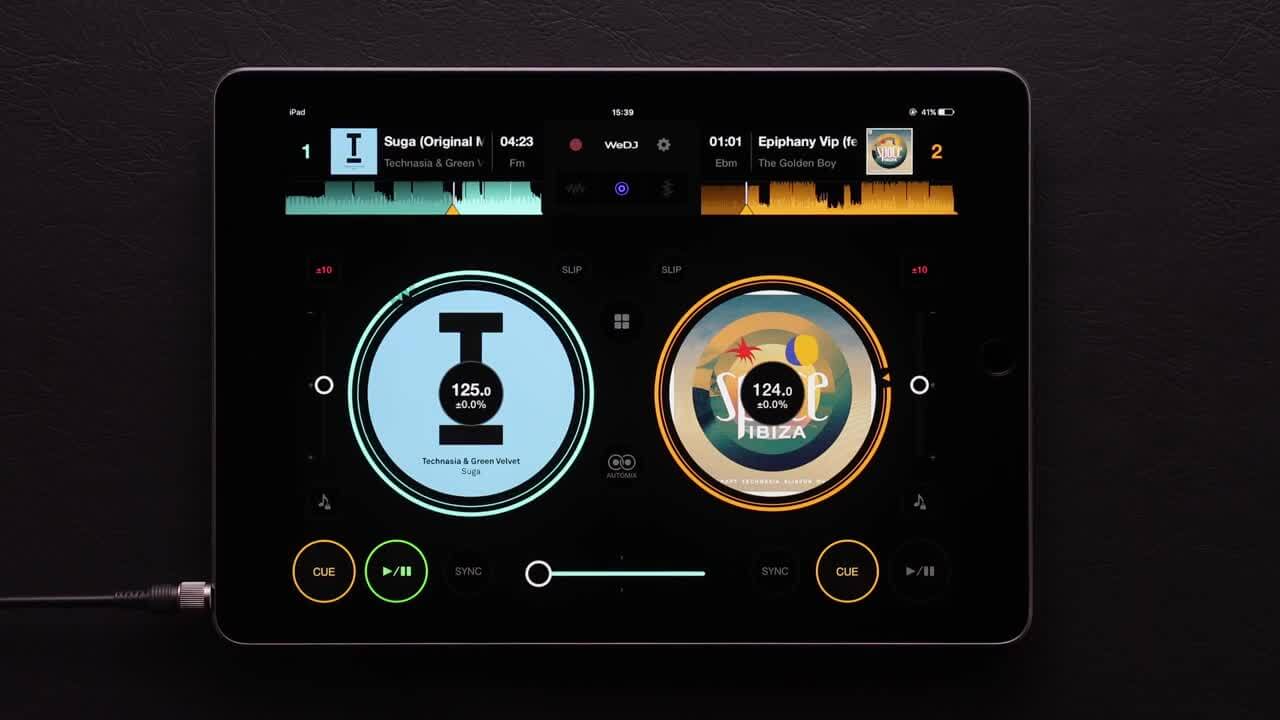
The small wave icon on WeDJ will let you toggle between seeing your jog wheel, and going into the extended vertical waveform mode. Either can be used to perform scratching by holding your finger on the wheel or waveform and moving it back and forth.
You can customize the waveform to your liking by tapping on the Settings icon that looks like a little gear on the top portion of your screen. To choose a different color go to Settings > View > Wave.
In the top corners of your screen, you will see a full waveform guide of your loaded track. These can be used to scroll through tracks in real-time. By pressing on a specific location in the waveform preview, the track will jump to it immediately.
Performance Panel

In the middle of the WeDJ screen, you will find the Performance Panel icon with four little squares in it. Pressing it will allow you to access the Mixer, Sampler, the Pad FX, and the Automix function.
One tap will open these options for both of your decks. If you want to access the Performance Panel for only one of the decks, hold the Performance Panel icon and swipe left or right, depending on which deck’s options you want to open up.
By pressing on the bar of your Performance Panel, you will be able to select the particular performance feature you want to access. Here you will be able to choose the Mixer, Hot Cue, Loop, Combo FX, Pad FX, and Sampler functions.
Looping
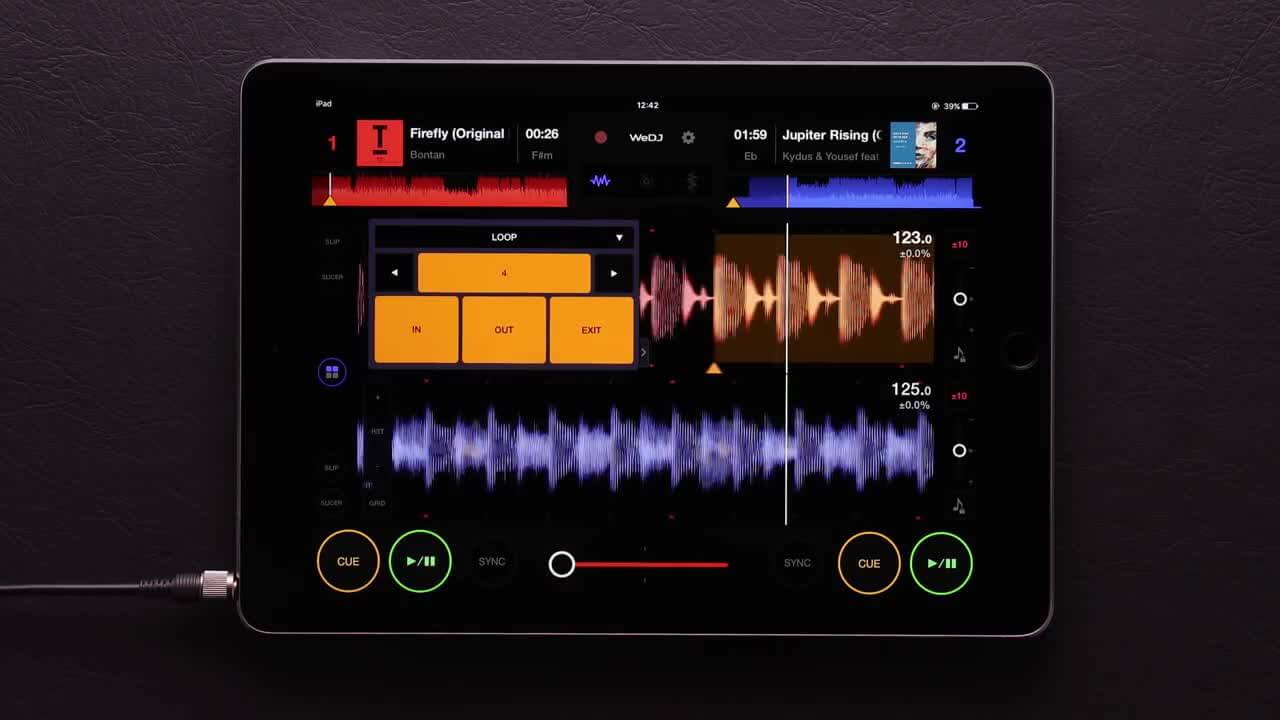
The loop function will repeat a small segment of your track whilst keeping it in time. To loop a selection of your track, select it in the WeDJ Performance Panel. Here you will see the options for entering your loop at a specific point (IN), setting where it ends (OUT), and exiting it (EXIT).
The topmost button indicates the length of your loop. You can choose the length measured in beats. To activate the loop you can either have the app catch it for you by pressing on the beat number button, or you can manually set it by pressing IN and OUT.
Once you have the segment you want, you can alter the length of your loop by pressing on the right/left arrows beside the beat number button. This can be used to achieve an intensifying build-up effect by cutting the loop in half repeatedly.
Hot Cues

Hot cues are points in a track that you can quickly access when needed. It is good practice to set one at the start of a track. Also having hot cues at breakdown sections, drops, or outros can be handy, depending on your style of mixing. The hot cue section can again be found in the Performance Panel on WeDJ.
Here you will have access to a total of four hot cues that you can assign. To assign one, locate to your desired playback point in the track, set the marker, and then select the hot cue – A, B, C, or D. Now when a track is playing you will be able to jump to your hot cues in sync with the beat. To access the options to delete hot cue points, click on the [x} icon in the right upper corner of your hot cue panel. Now a [x] will appear in each hot cue button to remove it.
Mixer

The Mixer section on WeDJ can be accessed via the Performance Panel. It will give you the option to change the low, mid, and high frequencies of individual tracks to achieve a smooth mix when blending songs. Each frequency band can be affected by the swipe of your finger – down to turn it quieter, up to enhance it in volume.
Double taps on a frequency band will reset it back to the default volume in the middle position. The main CH Faders on the outer sides of your mixing panels can be used to adjust the overall output levels of your tracks.
PAD FX

Like the other functions, the Pad FX can also be found in the Performance Panel. Upon opening it, you will see six pads with different effects. When you hold any of them down they will be triggered for as long as you keep your finger pressed. Any six can be seen at a given time, but you can customize what FX your panel will be loaded with by pressing the Edit button.
This will allow you to pick and choose them to your liking. There are loads of options to choose from, like the Pitch Shifter, Reverb, Crush, Roll, Phaser, Flanger, Filter, and more. The small arrow on each effect pad opens up more intricate options that will make the effects trigger in a variety of ways, depending on the beat grid you choose.
Combo FX

If you want to get a little more experimental with the WeDJ FX chain, then Combo FX is perfect for the task. It combines two of your chosen effects that can be meshed together by surfing your screen with your finger. The Combo FX can be opened via the Performance Panel.
You will see a grid and two effects loaded on it. The Y-axis houses color FX which affects the texture of the sound, and the X-axis is responsible for beat FX. Those alter the sound in more rhythmically focused ways. By moving your finger on the effect control surface you can dynamically blend one with the other in real-time. The edit button will give you the option to customize which particular effect you want on either axis.
Sampler
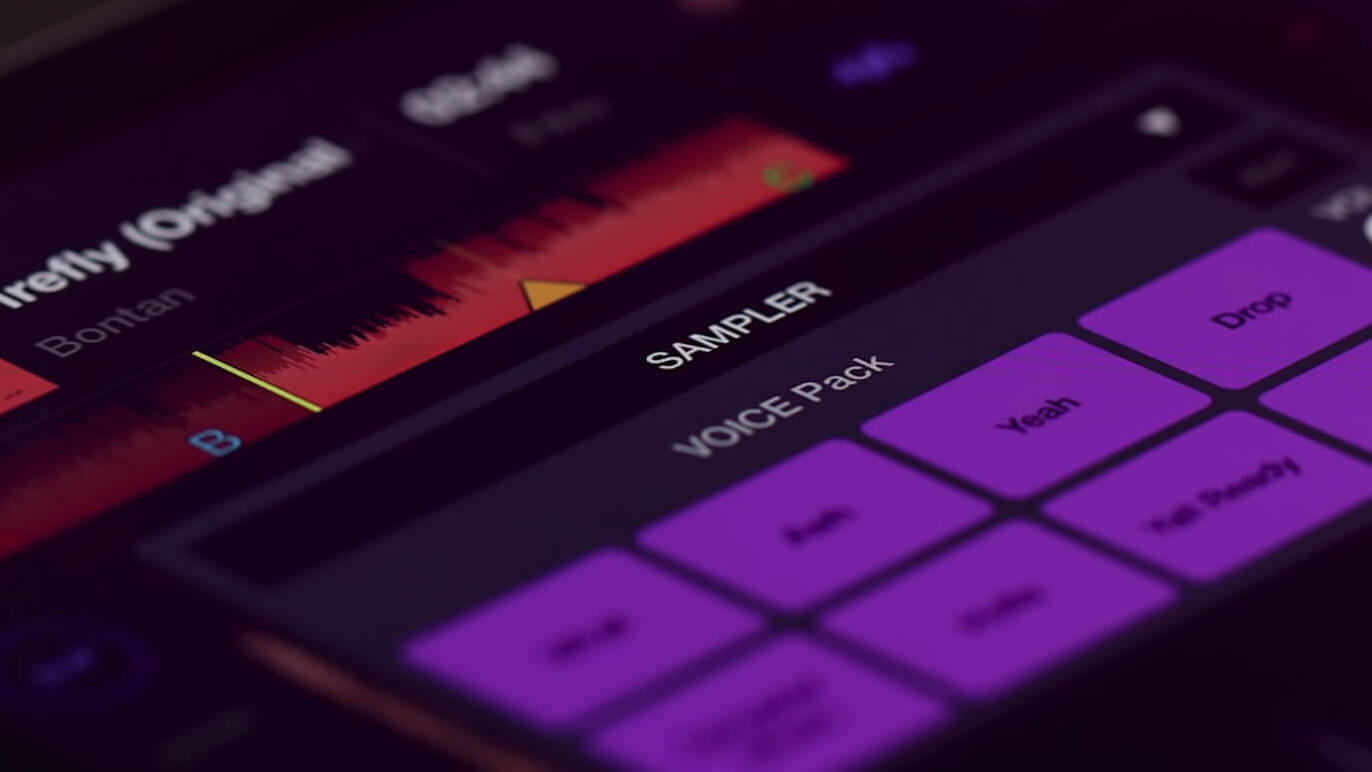
The Sampler is another function that can be found in the Performance Panel. That is where you can get into remixing your track with live percussion elements or one-shots of your liking. The arrow beside the Sampler bar will let you pick one of the pre-loaded default samples. These include a voice pack, drums, and a variety of effect sounds. You can select each pad to be loaded with a unique sample via the edit function. Additionally, you can add your own samples to the library.
Settings
The WeDJ settings feature quite a few neat options of customization. Access these by pressing the small gear icon in the center of your screen. Settings > Audio > Auto Gain will automatically adjust your track volume across the board, so you don’t have to worry about uneven audio levels. In the Audio section, you will also be able to adjust your pre-cue volumes and toggle the function on and off.
The Details page lets you choose your preferred beat quantization, the sensitivity of the crossfader curve, whether the playhead snaps to phrases or hot cues when syncing, and more. In the View panel, you will be able to make the layout more suitable to your taste. In the Store, you will have the options to buy add-ons for your app that will extend its capabilities. The WeDJ Tutorials panel can be accessed to get a run-through of all the app’s operations in case you need some additional visual guidance.
Finishing Thoughts on The WeDJ App
WeDJ is the perfect way to tap into your interest in starting to DJ. The extended functionality will allow you to cultivate your skills to the point where you will be able to know your way around the art of mixing.
From there on you can either upgrade the experience by adding the DDJ-200 or DDJ WeGO4 controllers, or get into Pioneer’s renowned standalone units. The app is tons of fun, it allows you extensive creative freedom, and it is accessible from wherever you are. This is convenience galore, and everything that a beginning DJ could dream of. The basic edition of WeDJ is free to enjoy, and you can upgrade functions as you go.
Advanced players can also find great uses for the app, whether it be prepping your playlists on the go, experimenting with new ideas, or being able to kickstart any get-together into a live performance. It is fair to say that Pioneer’s WeDJ is the must-have app for any DJ enthusiasts out there.




One Response
I love this app. So easy to use!