Buy smarter,
play better.
Expert reviews of the best equipment, helpful tutorials to sharpen your skills, and industry news to keep you inspired.
Early access updates. No spam.
Buy the right gear confidently
Learn new skills and techniques
Stay connected to DJ culture